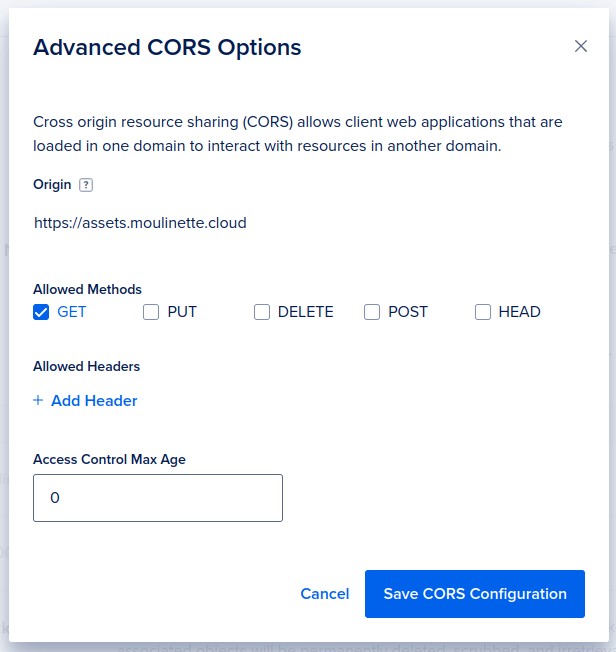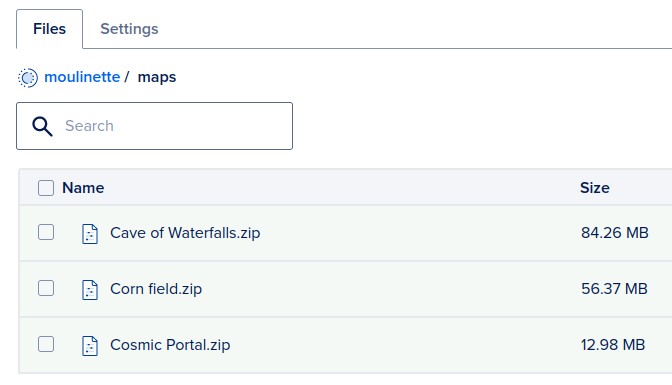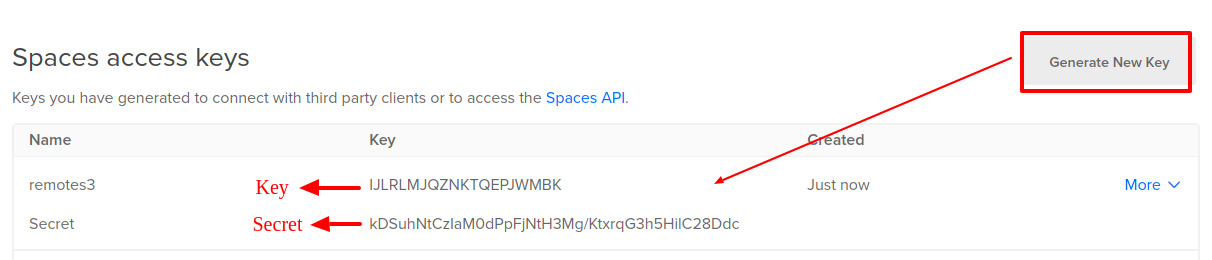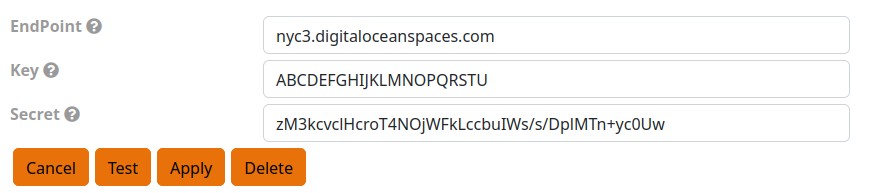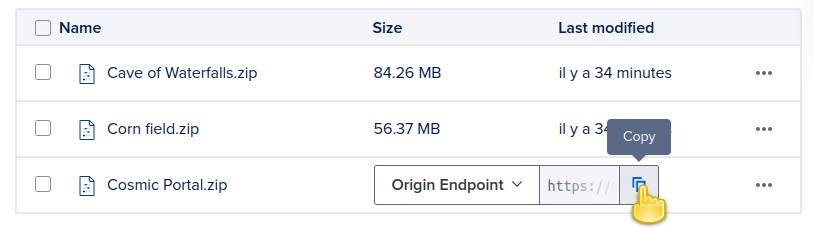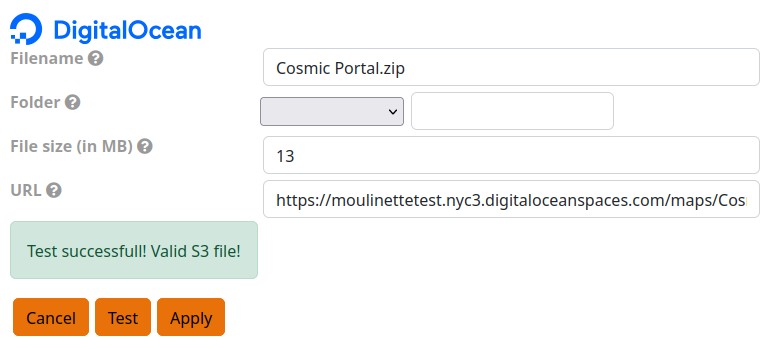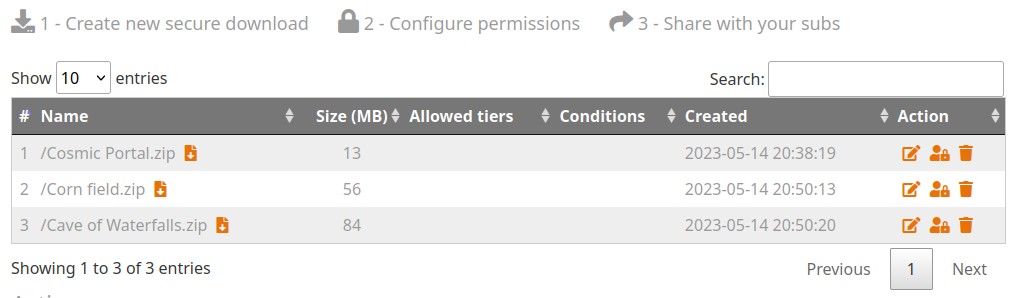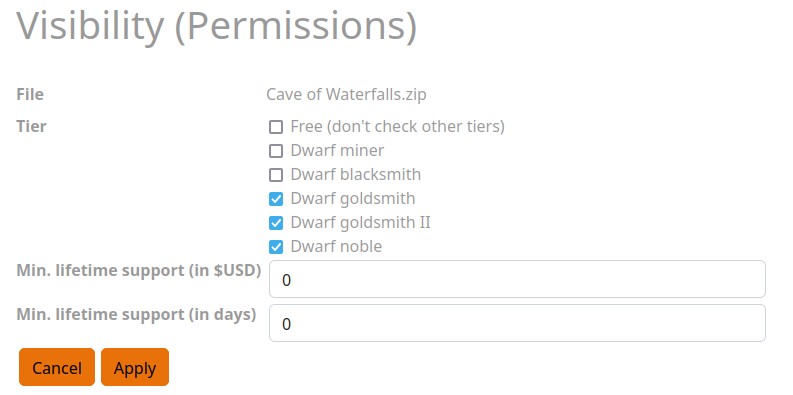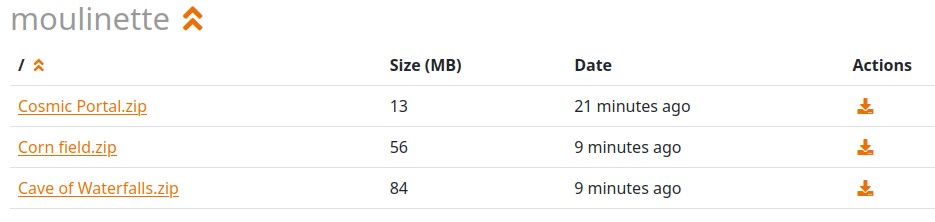Paywalled Downloads
The following sections assume that you have a valid creator account on Moulinette Cloud. You may want to Discover Moulinette beforehand or go through the onboarding (Patron) process or alternatively onboarding (Discord).
Dismiss this message
Dismiss this message
This page is a step-by-step tutorial of the process to secure a file (eg. ZIP) and make it available to your supporters only.
Prerequisites
- You need to have an account with Digital Ocean.
- You must have created a Space Bucket.
- You must enable CORS for origin 'https://assets.moulinette.cloud' (under the "Settings" tab).
1. Upload and manage your files
- This tutorial does not cover how to upload files to a Space Bucket. See How to Upload, Download, and Delete Files (Digital Ocean Docs).
- Keep the files with "Private" permission. Otherwise, your files will be publicly accessible, no matter if you protect them with Moulinette.
2. Configure Moulinette
By configuring an API key, you give Moulinette access to your Space Buckets and files. Moulinette does not perform any operations on your files but uses the API to check for the existence of a file and generate valid URLs for a limited time. You can revoke access at any time by deleting the configured API key.
- Before you can secure files, you need to configure Moulinette with the necessary information so that it can integrate with your space bucket.
- You can find the configurations on the following page: S3 Remote Storage Configuration
- EndPoint: Go to Spaces (Digital Ocean). Click on a space, then copy the EndPoint on the upper right corner. The EndPoint has following format :
https://[bucketname].[region].digitaloceanspaces.com. Only keep the last part[region].digitaloceanspaces.com. - Key and Secret: Go to Applications & API (Spaces keys) (Digital Ocean), then generate a new key. Note: it doesn't matter how you name the key.
- EndPoint: Go to Spaces (Digital Ocean). Click on a space, then copy the EndPoint on the upper right corner. The EndPoint has following format :
- Click on button "Test" to test the connectivity and integration with your Space Bucket.
- Apply the settings to save your configuration.
3. Add a Secure Download
- Browse your files in your Space Bucket.
- Move your mouse over the file you want to secure and copy its address (endpoint).
- Paste the address into Moulinette and click on the "add" button.
- Moulinette should automatically recognize the validity of the address by displaying the Digital Ocean logo and pre-filling the file size.
- You can organize your files into directories if you wish. Click on the "apply" button to complete the preparation.
4. Publish (make downloads visible)
- Your files are now protected by Moulinette (behind a paywall). The next steps are to make the downloads visible to your supporters (patrons).
- Click on permissions icon.
- Check all desired permissions and click the "Apply" button.
- Congratulations, your downloads are now visible according to your choices. You have two options :
- Share the following URL to your supporters: https://assets.moulinette.cloud/marketplace/secure-downloads. This page lists all Secure Downloads a user has access to.
- Right-click on download icon and copy the address (URL). You can share this direct link publicly. Moulinette always check user authorizations before allowing a download.