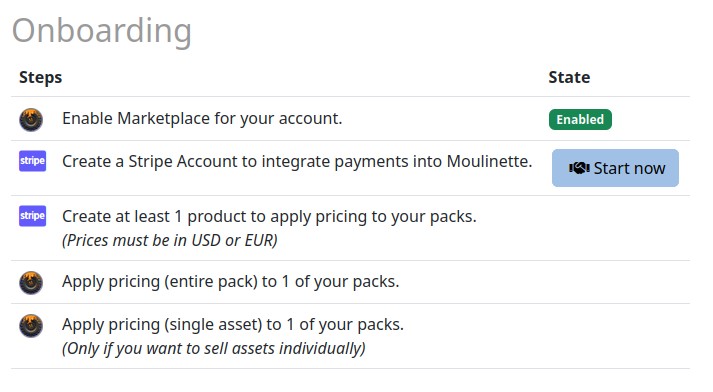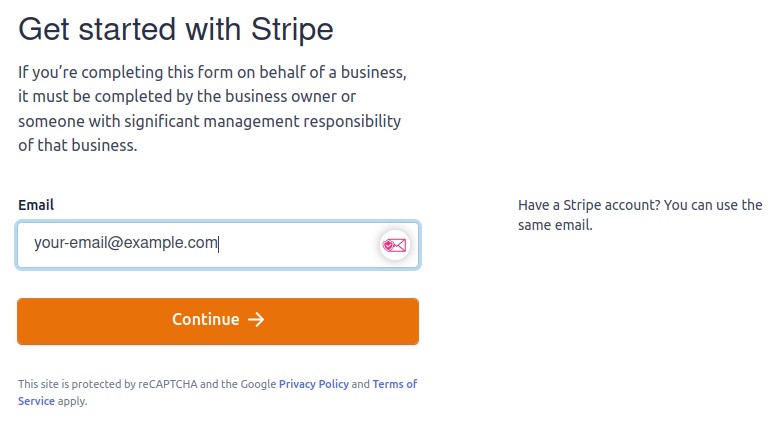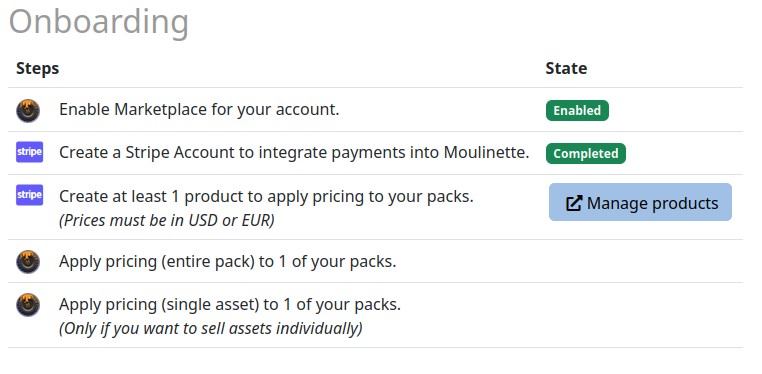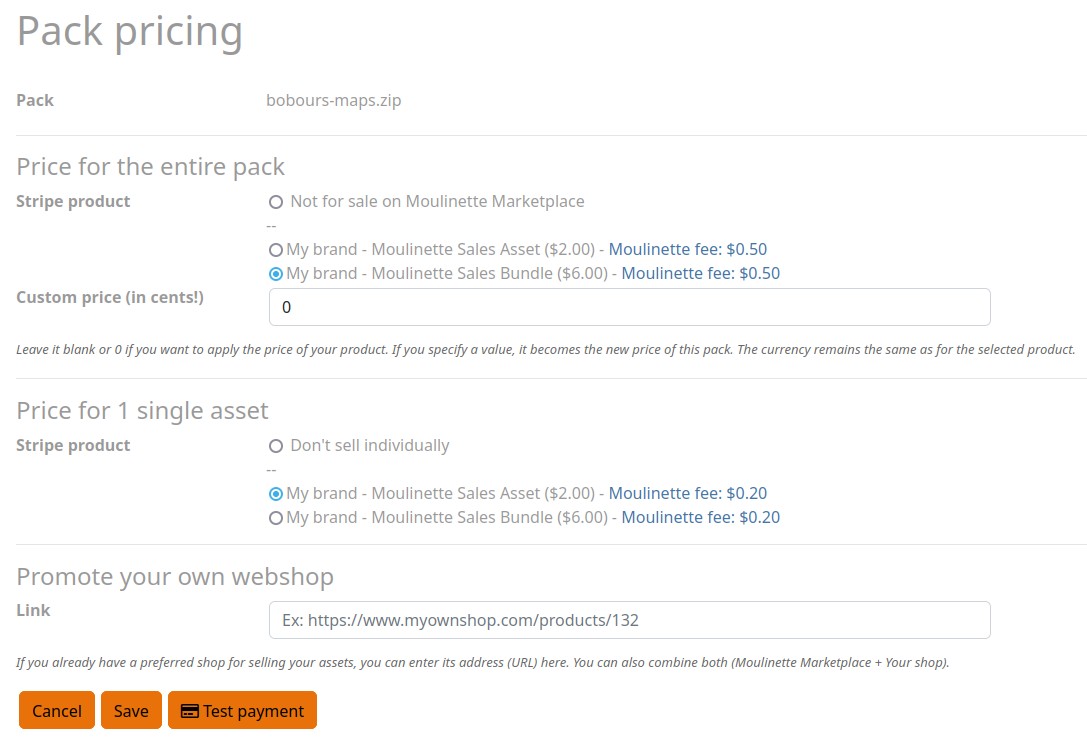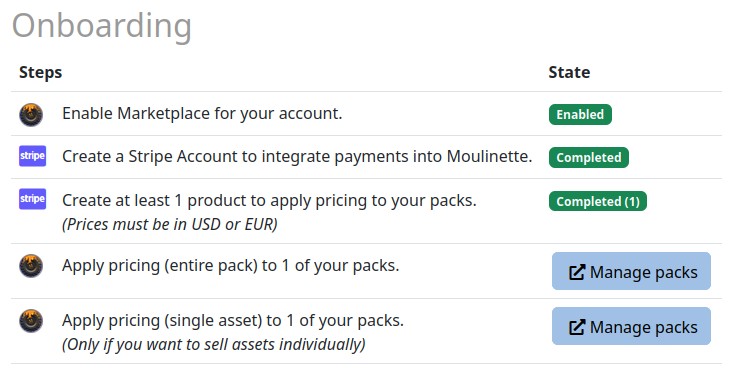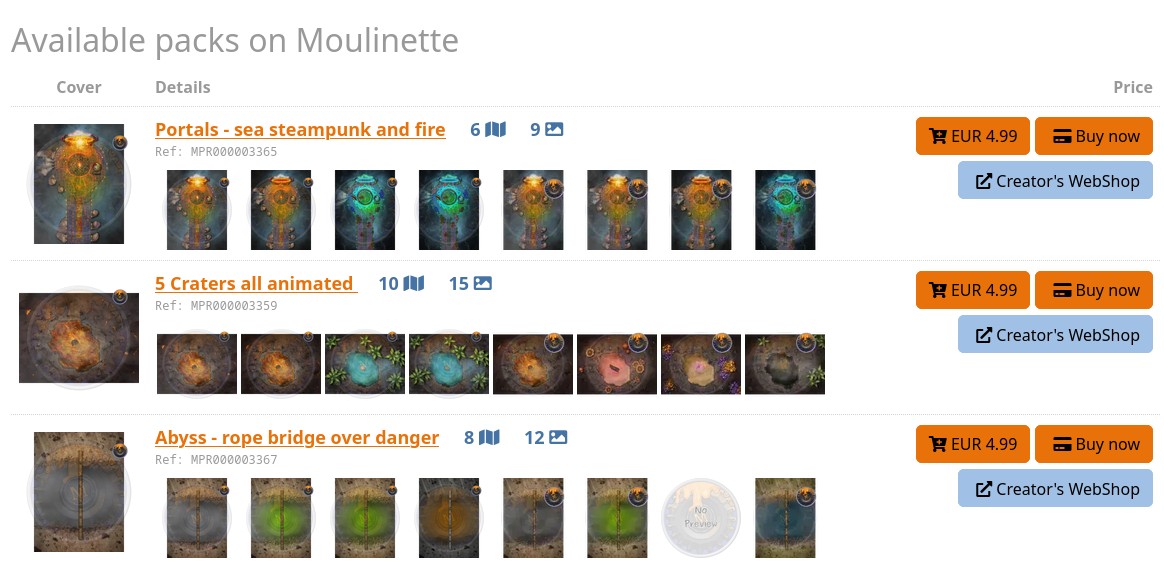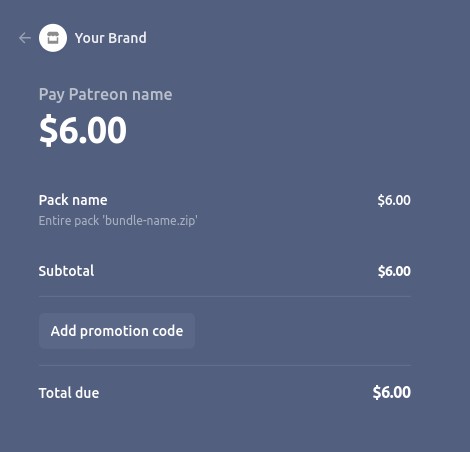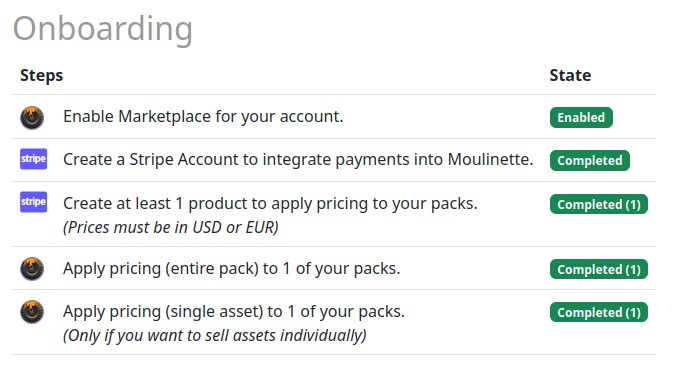Moulinette Marketplace
1. Create a Stripe Account
- Go to the following page: Marketplace Settings
- Click on button " Start now".
- Follow the instructions and fill all the required fields.
Why do I need to create a new Stripe account instead of using my existing one? Moulinette follows the recommendations for the Stripe Connect process. To reuse an existing Stripe account, you would need to authorize Moulinette to access your account data, both for reading and writing. For obvious security reasons, this approach is strongly discouraged. Additionally, Moulinette does not request or store any personal data (such as address, phone, or payment information) and therefore cannot initiate this information to expedite the process. Having a separate Stripe account for sales on the Moulinette Marketplace also allows you to have specific products and statistics related to this integration.
2. Create Stripe Products
- Go to the following page: Stripe Products
- If you have other Stripe accounts, make sure you are on the one integrated with Moulinette. You can easily switch accounts by selecting it in the top left corner.
- Create a least one product by clicking on button "Add Product".
- Enter a generic product name like "[Your Brand]-Moulinette Sales Bundle"
- Choose USD or EUR as currency
- Choose "One Time" (not recurring)
- Follow the instructions and fill all the required fields.
Why do I need to create a product in Stripe? The product defined in Stripe will be used in the next step to apply a price to one or more packages. By reusing the concept of a product in Stripe, Moulinette can also leverage other features of Stripe (such as applying taxes or offering discounts for specific products). This also allows you to change prices in your Stripe account without needing to modify them in Moulinette.
3. Apply pricing to your pack
- Go to the following page: Manage Assets
- Click on button (Change price) for one of your packs.
- Apply a previously created Stripe Product to set pricing
- You can overwrite pricing for specific packs without creating a new product in Stripe
- You can sell packs as bundle or assets within this pack individually
Is it possible to apply the same product to all my packages? Absolutely! To do this, you need to set up one of your packages and then select it as the reference (Pick as reference). Finally, check all the packages for which you want to apply the same prices and then press the button (Prices) from action "Copy from reference".
4. Verify that everything meets your expectations
- Go to the following page: Creators on Marketplace
- Click on your account and notice that your packages are now available for sale.
- Click on "Buy now" button and see how the checkout process looks like.
- Go to Stripe > Settings > Branding to customize the look and feel of the Checkout and Payment link.
- Go back to Marketplace Settings. Notice that the onboarding process is now completed. Your Stripe products are also listed at the bottom of the page.
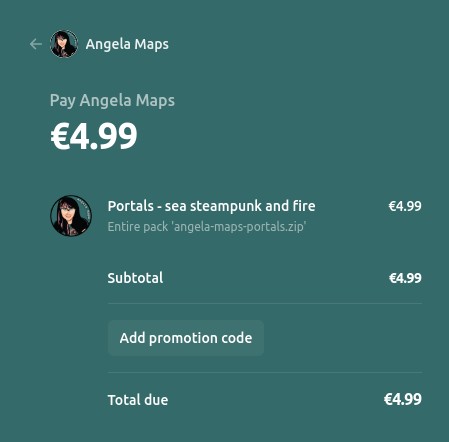
Branding from Angela Maps.